Create Service Order
This chapter describes how you can create a service order using the Beyond Mobile Service app.
To create a service order, proceed as follows:
- Unlock your mobile device.
- Open the Beyond Mobile Service app.
- Tap Sign In and log in with your user data.
- Tap Work Orders.
- The Work Orders screen is displayed.
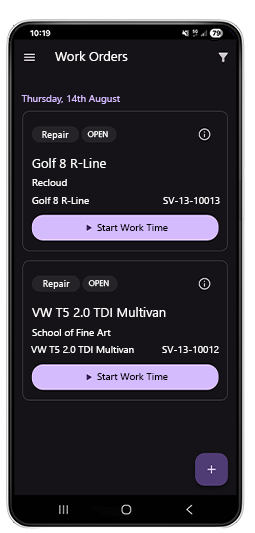
- To open the menu for creating a new service order, tap the plus icon at the bottom of the screen.
- The Create Work Order window is displayed.
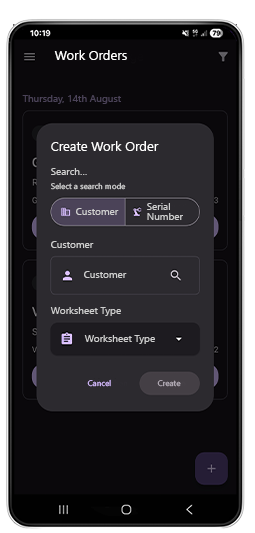
- Select the Customer search mode. Alternatively, you can also search using the serial number of a service item.
- Tap in the Customer input field.
- The Search... Customer window is displayed.
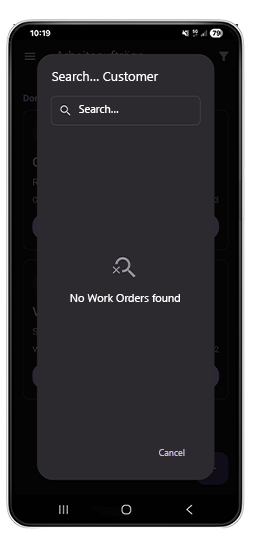
- Enter a customer in the search field and select it.
- The app returns to the Create Work Order window. The Machine input field is displayed.
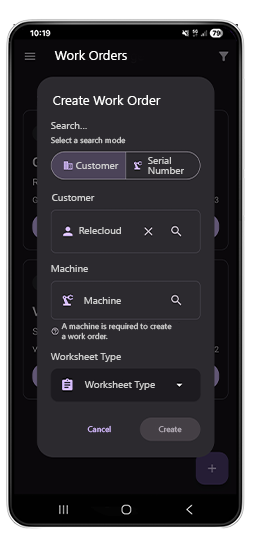
- Tap the Machine input field to specify the service item.
- The Search… Machine window is displayed. By default, all of the customer's service items are not displayed. Enter a search term and select the appropriate service item for the customer.
- After selecting the machine, the app returns to the Create Work Order window.
- Open the dropdown list and select a service order type from the available options. For more information on how to add a service order type for use in Beyond Mobile Service, see the chapter Add Service Order Types.
- After selecting the service order type, the app returns to the Create Work Order window.
- To create the service order, tap the Create button.
You have created a service order.