Quick Transfer Items
This chapter describes how you can quickly transfer an item. The function supports you if you want to consolidate item stocks in a warehouse or, for example, transfer items to a storage bin for service employees so that these items are available immediately at the start of the service order.
You can use quick transfer for the following tasks:
- Transferring items within a storage location from storage bin to another storage bin
- Transferring items between two storage locations from storage bin to storage bin
- Transferring items between two storage locations from a storage bin to a location without storage bins
Tip
Show or hide fact box
If the factbox area is not displayed, you can show it on the available cards and lists using the key combination ALT+F2. Press the key combination again to hide the factbox area again. For more information on which pages, cards and lists the factbox area has been extended by Beyond InventoryDetails, please refer to the chapter About this app.
[!INFO]
User permissions required
Appropriate user permissions are required to use Beyond InventoryDetails. Further information on user permissions can be found in the chapter Assign User Permissions.
[!INFO]
Factbox areas are not displayed
It is also possible that the areas of Beyond InventoryDetails are hidden via personalization. For more information on the personalization function of pages, see the standard documentation of Business Central under Personalize your workspace.
Caution
Display of item stocks
Beyond InventoryDetails can only display item quantities that are available in storage locations with storage bins. If you use the Quick Transfer function and transfer an item quantity to a storage location that is managed without storage bins, this item quantity is not displayed in the Beyond InventoryDetails factbox area.
The Item Inventory area is displayed in the factbox area. This area contains information on the selected item (location, inventory, bin, etc.). The function on the item card is described below. To transfer an item quickly, proceed as follows:
- Open the search function from the role center (ALT+Q).
- Search for Items and click on the corresponding search result.
- The Items list is displayed.
- Open the card for the item you want to transfer.
- To quickly transfer an item, click on the dropdown menu in the Item Inventory area of the factbox.
- Click on the Quick Transfer option in the context menu.
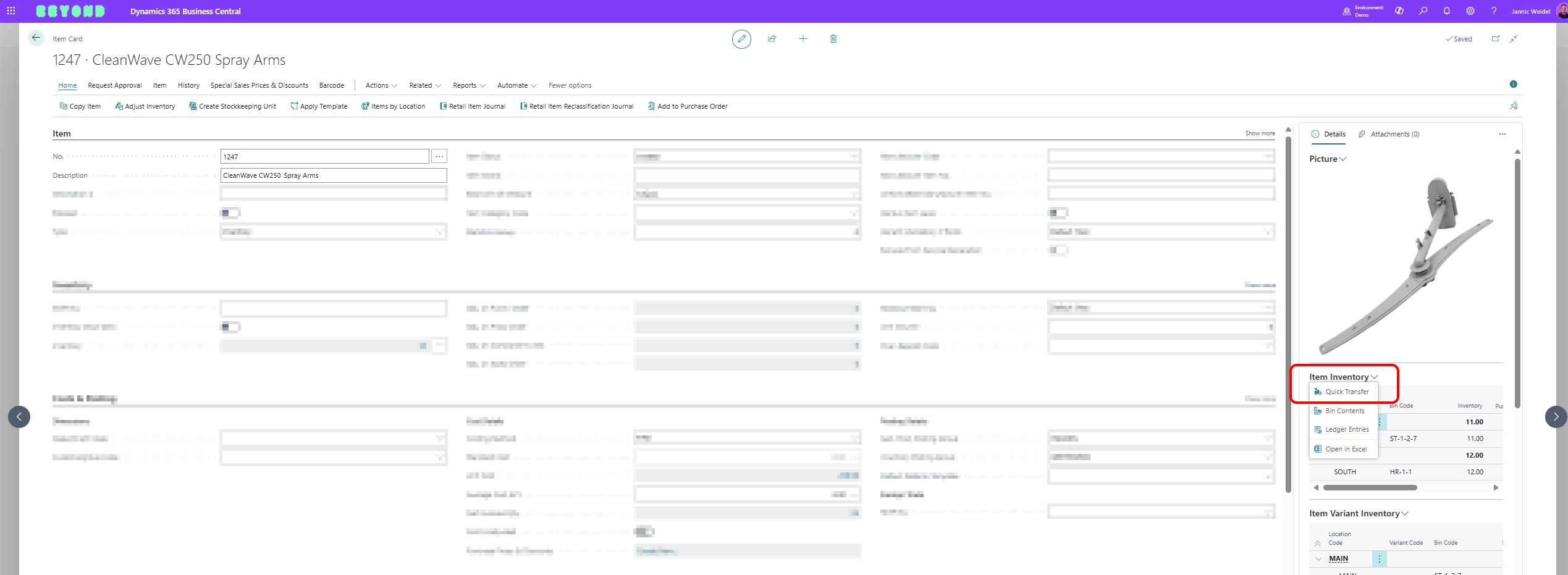
- The Quick Transfer window is displayed:
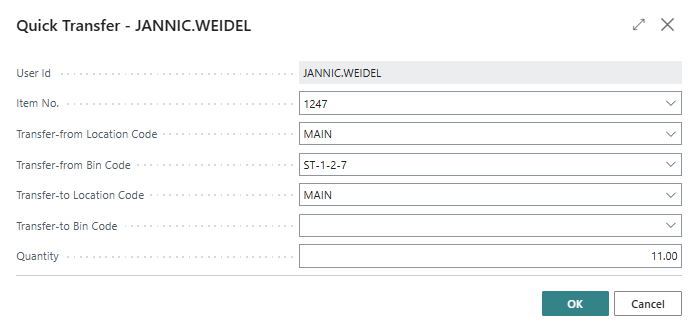
User id: This field shows the user account with which you are currently logged into the environment.
Item No.: This field shows the number of the item for which you want to carry out a quick transfer. By default, this field is already pre-assigned with the number of the item for which you have called up this function.
Transfer-from Location Code: This field shows the storage location that serves as the starting point for the quick transfer of the item.
Transfer-from Bin Code: This field shows the storage bin in the corresponding storage location that serves as the starting point for the quick transfer of the item.
Transfer-to Location Code: This field shows the storage location to which the item is transferred via the function.
Transfer-to Bin Code: This field shows the storage bin in the corresponding storage location to which the item is transferred using the function.
Quantity: This field shows the quantity of the item that you want to move via the quick transfer. By default, the total item quantity in the corresponding storage bin is pre-assigned by the system. - Edit the information.
- To perform the quick transfer, click on OK.
You have quickly transferred an item.