Create Indicator for Service Lines regarding available Quantity
This chapter describes how to create an available quantity (item) indicator for service lines.
This has the advantage that in service lines (in the service item worksheet) you immediately get a graphical indication whether the item is available in the desired quantity or, for example, the stock is coming to an end and new items have to be ordered.
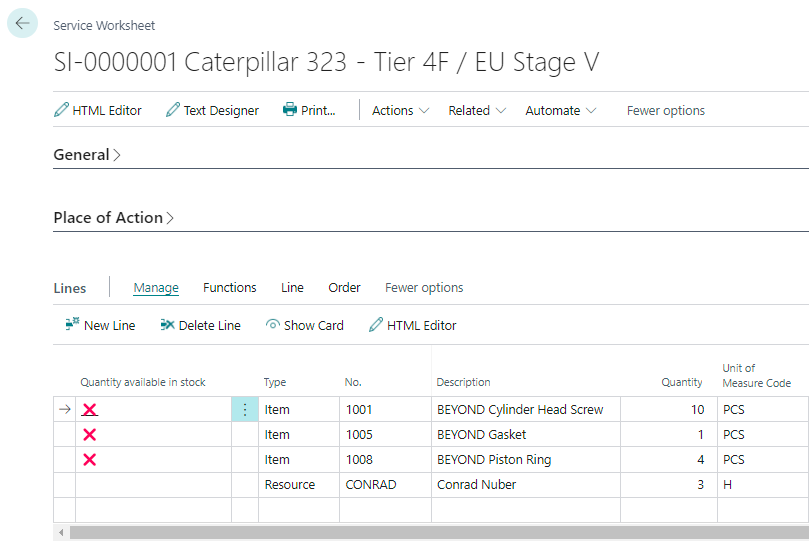
To create an indicator of the service to the available quantity, proceed as follows:
- Open the search function from the role center (ALT+Q).
- Search for Beyond Indicator Setup and click on the appropriate search result.
- The Beyond Indicator Setup list is displayed. On this page you will find all configured indicators.
- To create a new indicator, click in a new row in the ID column.
- To set up an indicator for the service lines, specify 5902 (Service Lines). The information in the Name and Label columns will be completed automatically.
- To activate the indicator, click the checkbox in the Active column.
- In the Indicator Caption column, enter a name for the indicator column in the service worksheet lines. A possible description for the indicator would be Quantity available in stock. You have created an indicator. This indicator is already displayed in the service worksheet lines. In order for the lines to display a value in the indicator column, you must define one or more rules for this indicator.
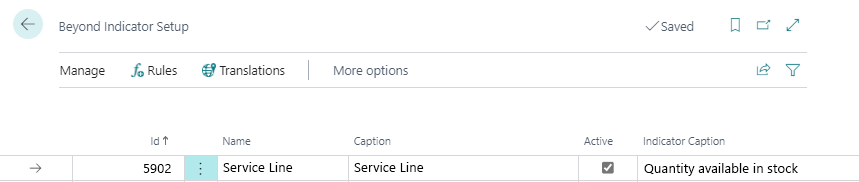
- To define one or more rules for the indicator, click Rules in the menu bar.
- The Edit - Indicator Rules window is displayed. All defined rules for the selected indicator are displayed here. Two new rules are to be defined for the example:
- In the indicator column, a red cross (❌) should be displayed if the stock level is smaller than the quantity in the line.
- In the indicator column, a green tick (✅) should be displayed if the stock level is greater than or equal to the quantity in the line.
- Set the following for the first rule (Quantity in Service Lines > Available Quantity ):
Type: Field
Value: Quantity
Rule: >
Compare with Type: Field
Compare with Value: Available Quantity
Indicator: ❌ - Set the following for the second rule (Quantity in Service Lines <= Available Quantity):
Type: Field
Value: Quantity
Rule: <=
Compare with Type: Field
Compare with Value: Available Quantity
Indikator: ✅
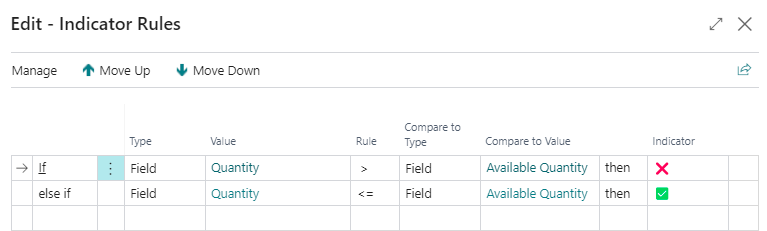
You have created the rules for the indicator column in the line of the service item worksheet (work sheet).
Note
Freely configurable indicators
You can freely configure the rules and adjust them to your requirements.
In order to facilitate the configuration for lines of the service item worksheet (service worksheet), we have programmed the following field:
- Available Quantity: ID 70839170
You can store a translation for the indicator caption so that you can use Beyond Indicator for companies that operate the Webclient in different languages. For more information, see the chapter Add Translation for Indicator.