Use Fixed Price for Service Document
This chapter describes how to use a fixed price in a service document.
For the following description, a service order is used as an example to illustrate how a fixed price is applied.
To use a fixed price, proceed as follows:
- Open the service document in which you want to apply a fixed price.
- Navigate to the Lines tab.
- In the Lines tab, click Line > Service Item Worksheet.
- The Service Item Worksheet is displayed.
- Scroll to the Lines tab.
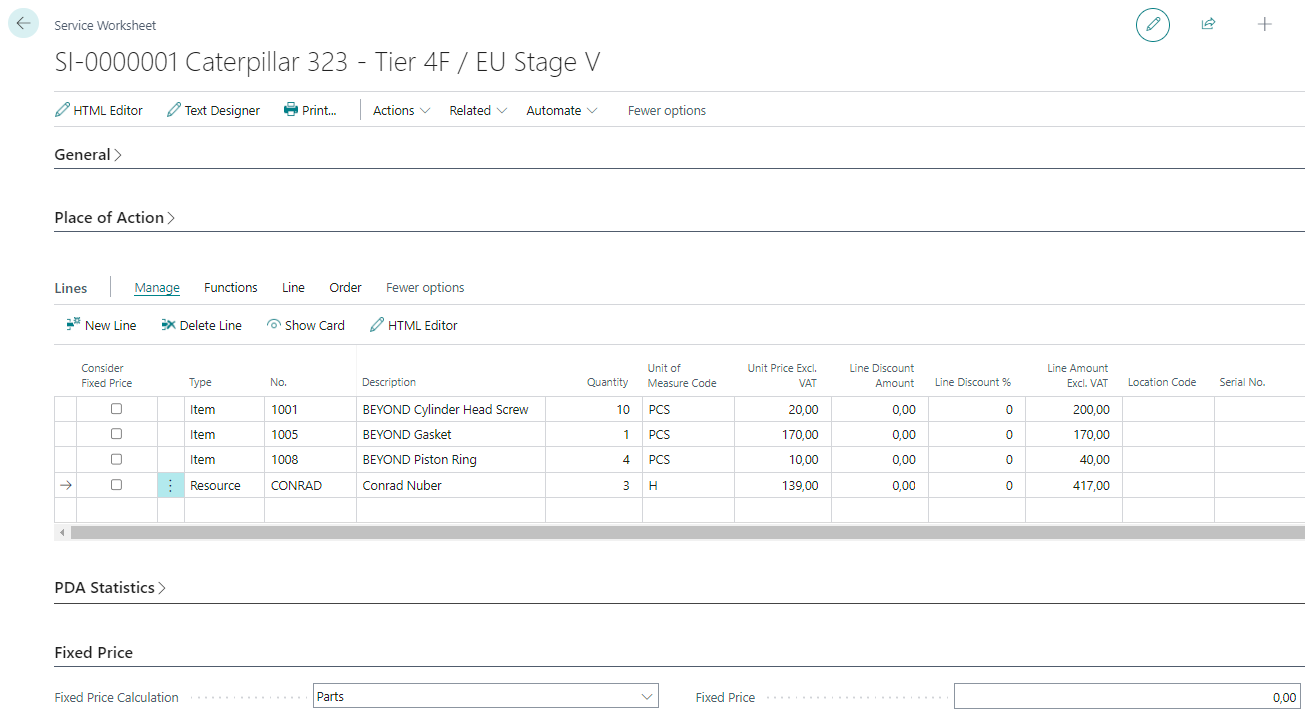
- In the Lines tab, under the Consider Fixed Price column, select the checkbox(es) for the lines to which you want to apply a fixed price. You can apply a fixed price to item lines, resource lines, or all lines from the worksheet.
- To apply a fixed price to the selected lines, specify one of the following values under the Fixed Price tab in the Fixed Price Calculation field:
- Labour: Select this value to apply a fixed price to resource lines.
- Parts: Select this value to apply a fixed price for item lines.
- Total: Select this value to apply a fixed price to all lines.
- Enter the price in the Fixed Price field.
- Confirm the entry of the fixed price with the Enter key.
- A new line is added. The new line has the value G/L Account in the Type column and contains the difference amount between the lines to be considered and the fixed price you entered. The corresponding G/L Account (here: 2705) and the value under the Description column are defined when you set up the fixed prices. For more information, see the Set up fixed prices chapter.
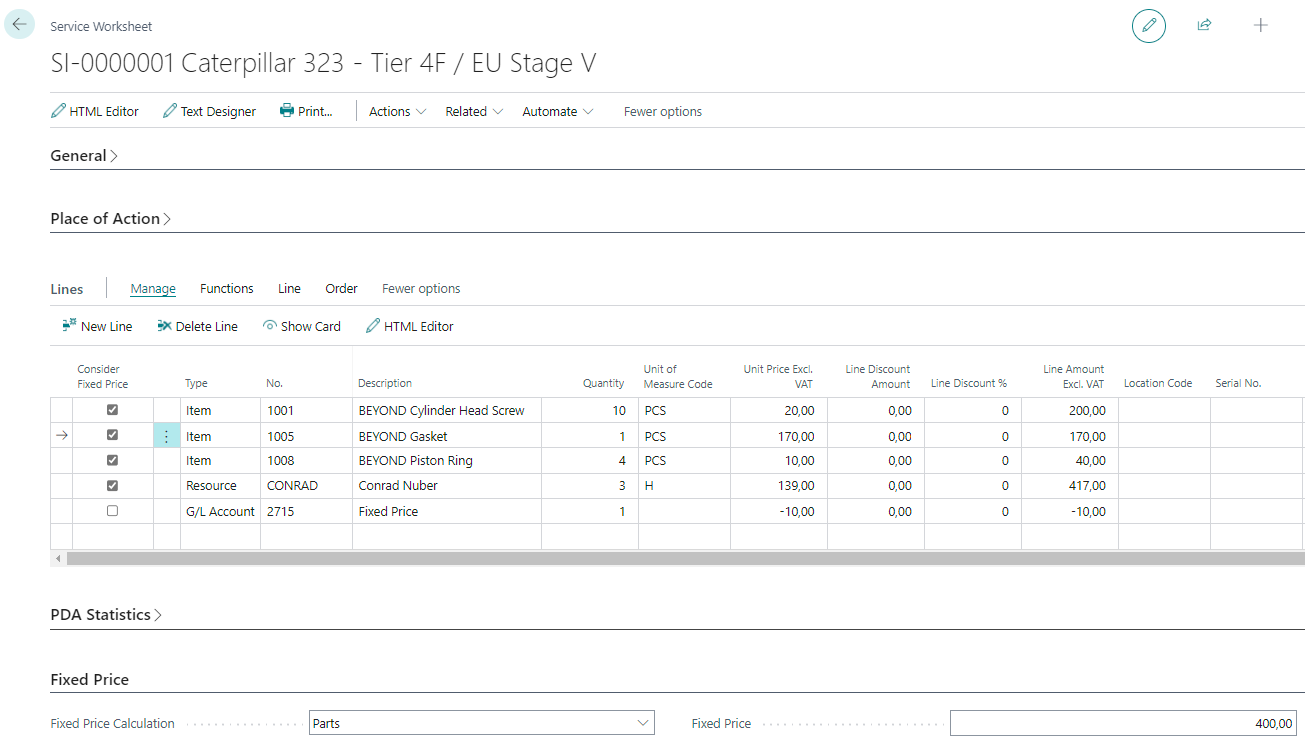
You have applied a fixed price for lines in a service item worksheet.