Use Fixed Price for Sales Document
This chapter describes how to use a fixed price in a sales document.
For the following description, a sales order is used as an example to illustrate how a fixed price is applied.
You can use fixed prices in the following sales documents:
- Sales Quotes
- Sales Orders
- Sales Credit Memos
- Blanket Sales Orders
- Sales Invoice
- Sales Return Orders
To use a fixed price, proceed as follows:
- Open the sales document in which you want to apply a fixed price.
- Navigate to the Lines tab.
- In the Lines tab, you can select the sales lines for which you want to apply a fixed price. Under the Consider Fixed Price column, select the checkbox for the items for which you want to apply a fixed price.
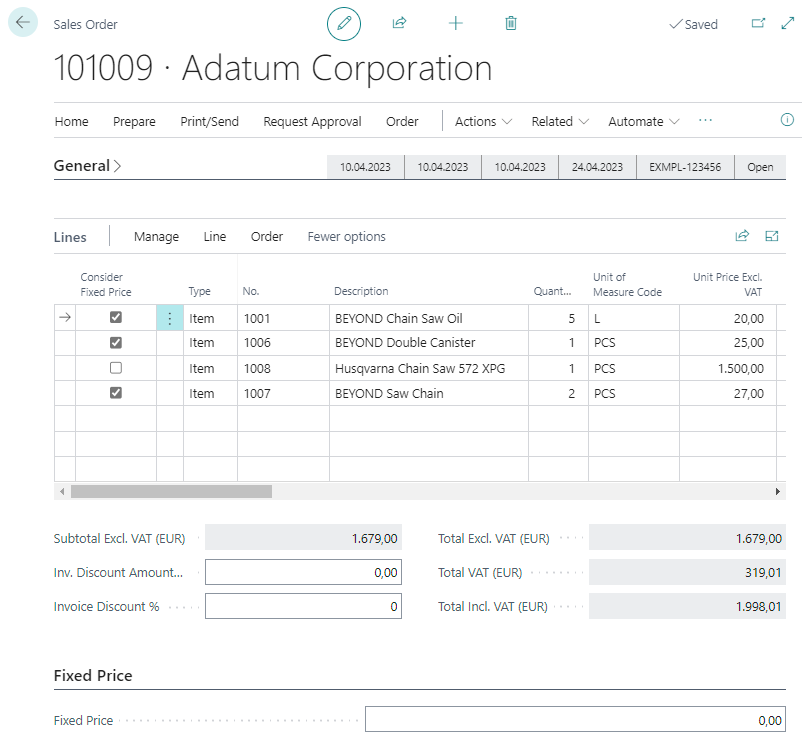
- Under the Fixed Price tab, in the Fixed Price input field, specify the amount to be used for the selected lines (checked checkboxes).
- Confirm the fixed price with the Enter key.
- A new line is added. The new line has the value G/L Account in the Type column and contains the difference amount between the item lines to be considered and the fixed price you entered. The corresponding G/L Account (here: 2705) and the value under the Description column are defined when you set up the fixed prices. For more information, see the Setup Fixed Prices chapter.
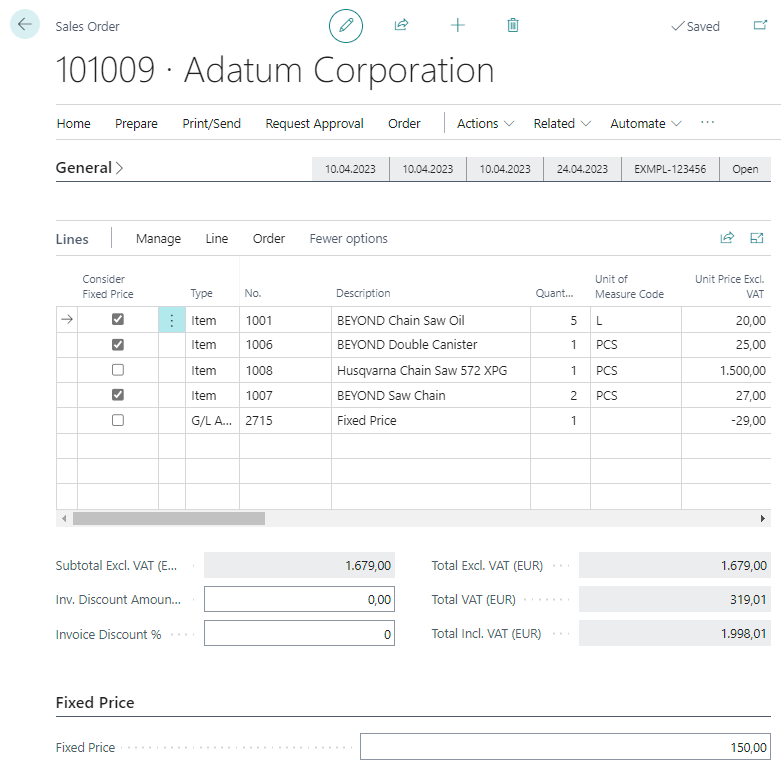
You have used a fixed price in a sales document.