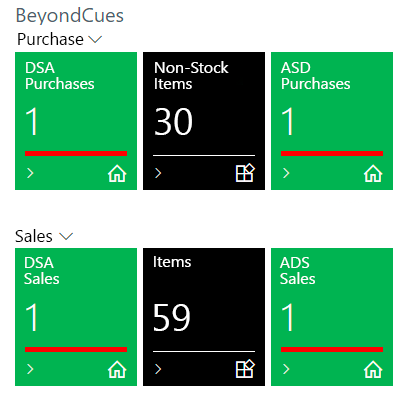Change Sorting Order
This chapter describes how to change the order of cues or display groups in the Role Center. The contents of this chapter are divided into the following sections:
Sorting of cues and display groups is controlled by the value of the Sorting No. field on the Beyond Cues page and the display groups. By default the value 10 is used, if a cue or display group has already been created, the system will increment the last used value by 10. This allows you to change the sorting order afterwards.
Change Sorting Order of Cues
This section describes how to change the sorting of cues.
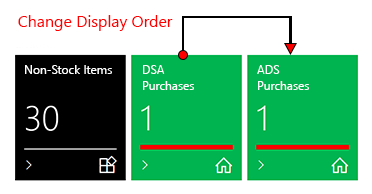
To change the sorting of cues, proceed as follows:
- Open the search box (ALT+Q) and search for the Beyond Cues page.
- The Beyond Cues page is displayed.
- In the Sorting No. column, numerical values are displayed for the configured batches.
- To change the sorting order of the cues within a display group, click the value for the configured cue under the Code column.
- The Cue card is displayed.
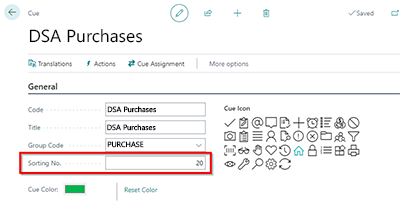
- Edit the value in the Sorting No. field for the selected cue. Increase or decrease the value in increments of ten.
- On the Beyond Cues page, check that there are no equal values in the Sorting No. field and that the values are sufficiently sized. Adjust the sort number of other cues if necessary.
In the example shown, the value for the DSA Purchases cue in the Sorting No. field has been increased from 20 to 30, and the value for the ADS Purchases cue in the Sorting No. field has been decreased from 30 to 20. The change to the sorting numbers will cause the cues to be moved in the Role Center. Refresh the Role Center with the SHIFT+F5 key combination to verify the changes to the display order.
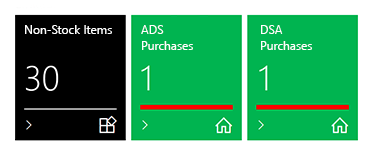
Change Sorting Order of Display Groups
This section describes how to change the sorting of display groups.
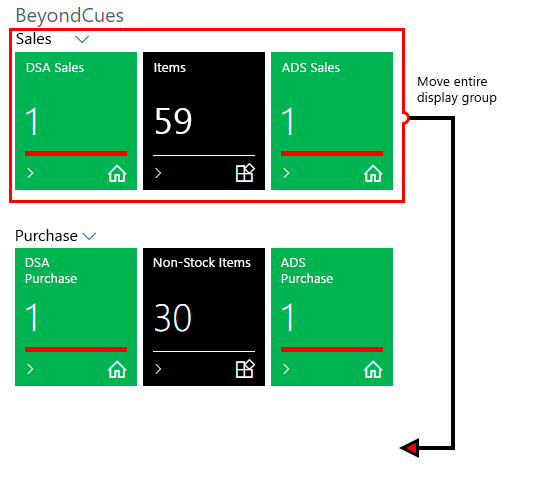
To change the sorting of display groups, proceed as follows:
- Open the search box (ALT+Q) and search for the Beyond Cues page.
- The Beyond Cues page is displayed.
- Click on any cue under the Code column.
- The Cue card is displayed.
- Click on the pen icon to be able to edit the data on the Cue card.
- Open the dropdown menu for the Group Code field and select the Select from full list option.
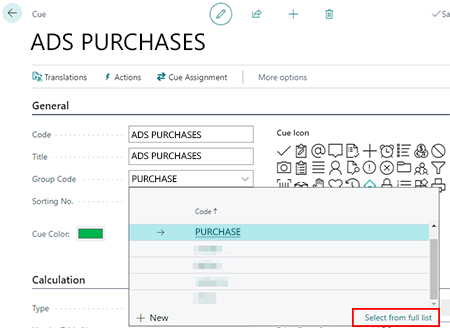
- The Select - Cue Group window is displayed.
- Click Edit List.
- Edit the value in the Sorting No. field for the display group you want to move. Increase or decrease the value in increments of ten.
- Adjust the sorting number of other display groups if they have the same values for the Sorting No. field.
In the example shown, the value for the Sales display group in the Sorting No. field was increased from 10 to 20 and then the value for the Purchase display group in the Sorting No. field was decreased from 20 to 10. The change to the sorting numbers will cause the display groups to be moved in the Role Center. Refresh the Role Center with the key combination SHIFT+F5 to check the changes to the sequence.