Copy Cue
This chapter describes how to copy the settings of an existing cue to a new cue. To copy a cue, proceed as follows:
- From the Role Center, open the search function (ALT+Q).
- Search for Beyond Cues and click on the corresponding search result.
- The Beyond Cues page is displayed. On this page, you will find all configured cues.
- Select a cue from the list.
- Click Copy Cue in the menu bar.
- The Bearbeiten - Copy Cue is displayed.
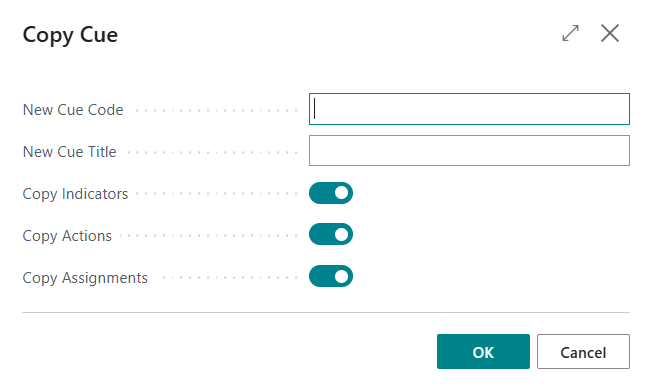
- In the New Cue Code input field, enter the code for the new (copied) cue.
- Enter the description for the copied cue in the New Cue Title input field.
- If you want to copy the indicators of the selected cue as well, activate the Copy Indicators slider. For more information on indicators, see the Create Cue chapter.
- If you want to copy the actions of the selected cue as well, activate the Copy Actions slider. For more information on actions, see the Create Cue chapter.
- If you want to copy the assignments of the selected cue as well, activate the Copy Assignments slider. For more information on assignments, see the Assign Cues chapter.
- Click OK to copy the cue.
The selected cue is copied.