Setup Collective Shipment Report
This chapter describes how to set up the report for Collective Shipments. As Beyond CollectiveShipments is based on Beyond Reports, the setup is carried out via the Beyond Reports Setup page. Please note that you must have the appropriate permissions to be able to make changes on the Beyond Reports Setup page. Further information on the permission sets of Beyond Reports can be found in the chapter Set Up Users.
Proceed as follows to import the report for Collective Shipments:
- Open the search function from the role center (ALT+Q).
- Search for Beyond Reports Setup and click on the corresponding search result.
- The Beyond Reports Setup page is displayed.
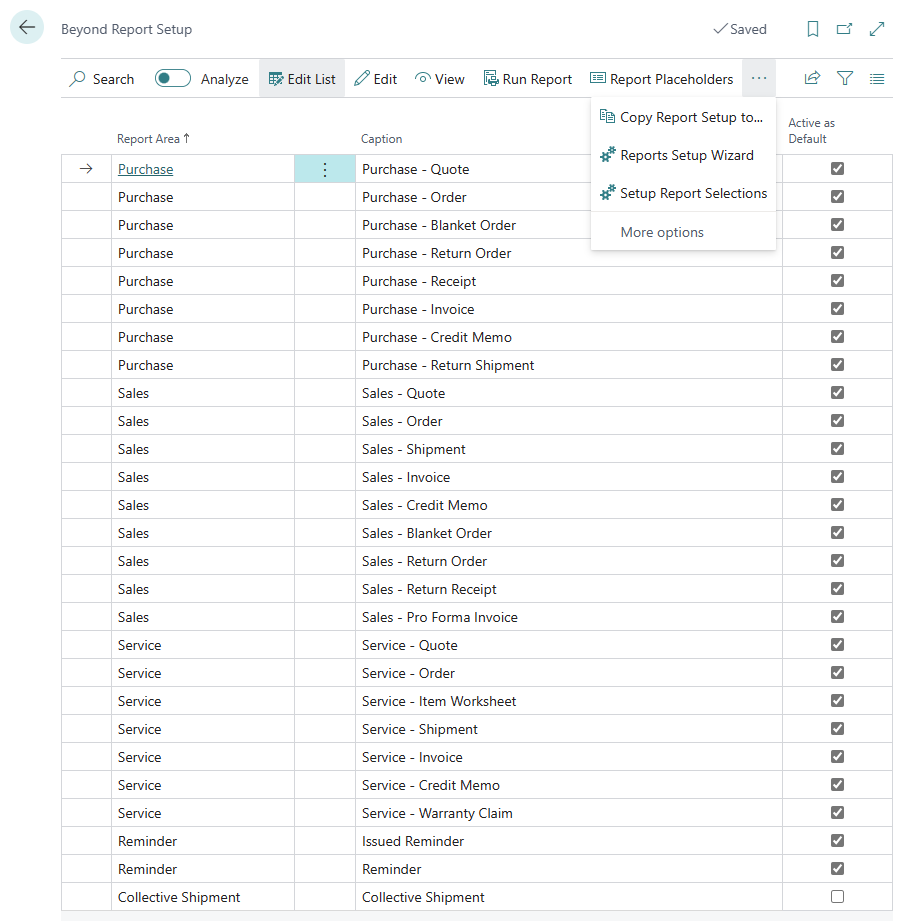
- Select one of the report templates already set up.
- Select the option Copy Report Setup to… from the menu bar.
- The Beyond Reports Setup window is displayed.
- Select the Collective Shipment line in the window.
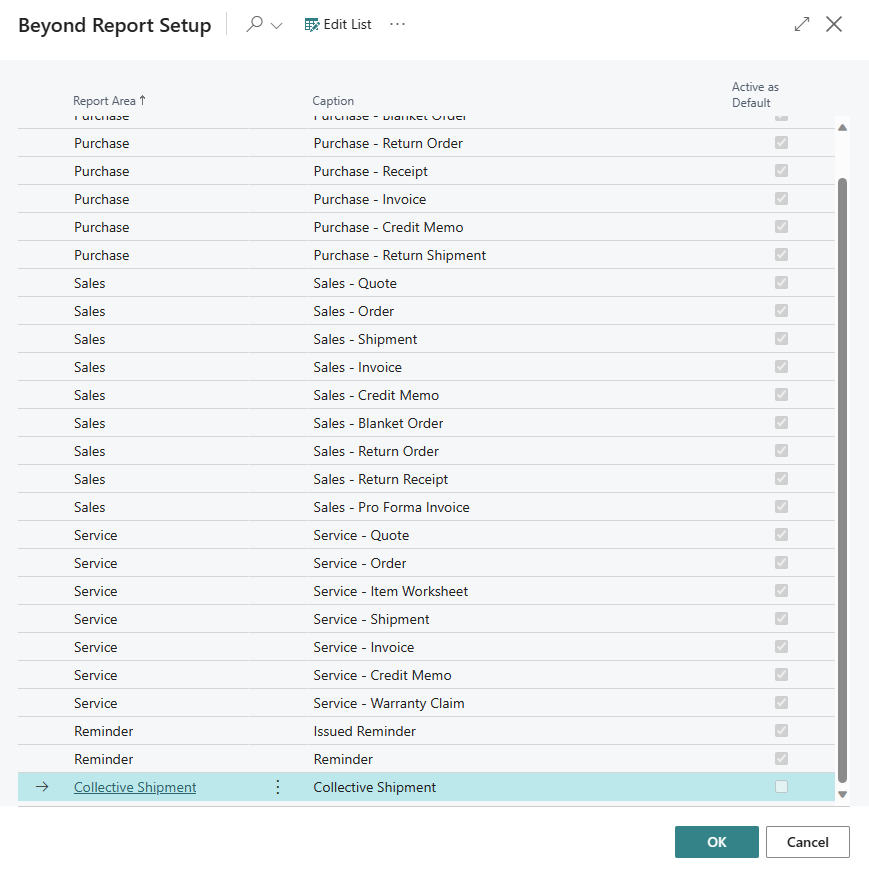
- To copy the setup (logos and fields to be printed) into the collective shipment report template, click OK.
- The setup is adopted from the selected template and the Active as Default checkbox is activated. The checkbox indicates that this report setup is actively used as a template for collective shipments.
If you want to make further or individual changes to the report template for collective shipments, you can open the corresponding report template card. To open the report template card for collective shipments, select the Collective Shipment line from the list and click Edit in the menu bar. Further information on configuring the report template can be found in the Beyond Reports documentation under the chapter Configure Reports.