Create Barcode Print Layout
This chapter describes how to create a print layout for barcodes.
To create a print layout for barcodes, proceed as follows:
- Open the search field (ALT+Q) and search for the page Barcode Print Layouts.
- The Barcode Print Layouts page is displayed.
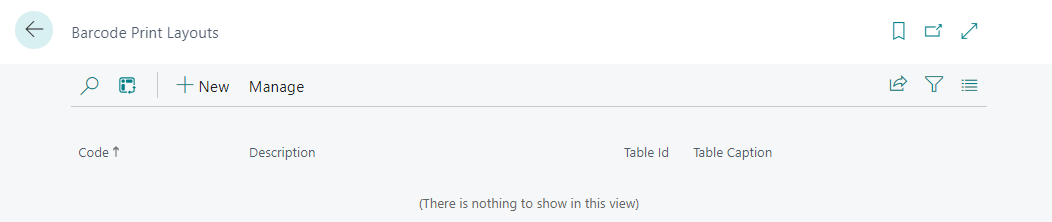
- To create a new print layout for barcodes, click on the New option in the menu bar.
- A new card for a barcode print layout is displayed.
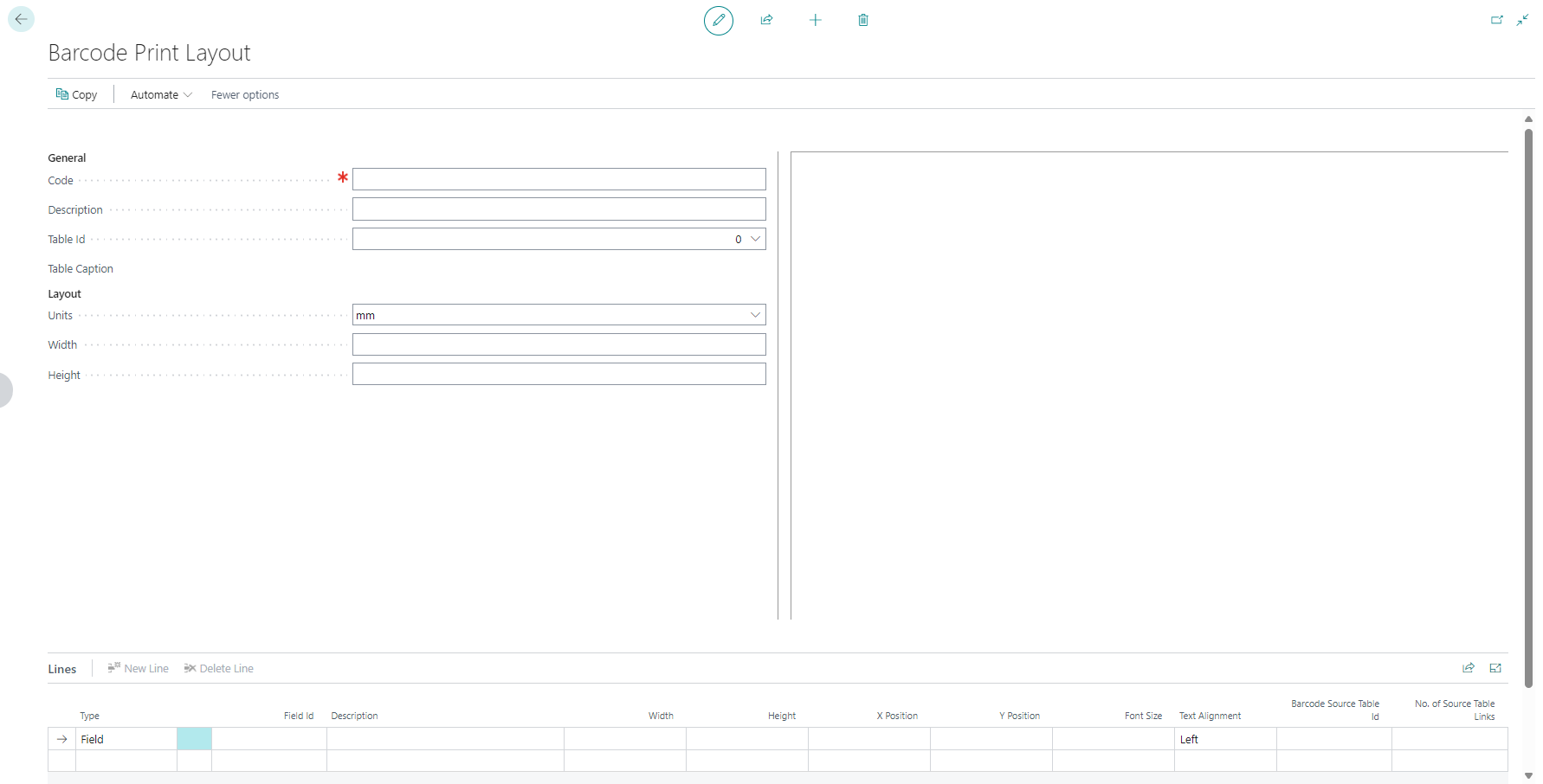
- Enter a code for the print layout in the Code field.
- Enter a description for the print layout in the Description field.
- Enter a table ID in the Table ID field.
- In the Layout area, you can set the unit for the size of the barcode print layout.
- Define the width and height of the barcode print layout.
- You can add information to the barcode print layout in the Lines area. For example, if you want to create a barcode print layout for items, you can add the following information:
| Type | Field ID | Description | Width | Height | X Position | Y Position | Font Size | Txt Alignment | Barcode Source Table ID | No. of Source Table Links |
|---|---|---|---|---|---|---|---|---|---|---|
| Field | 3 | Description | - | - | 2.00 | 3.00 | 6.00 | Left | - | - |
| Barcode | - | - | - | - | 2.00 | 3.00 | 6.00 | Left | - | - |
