Create Service Order & Worksheet
This section describes how to create a new service order with a new worksheet.
To create a new service order with a new worksheet, proceed as follows:
- Open the search field (ALT+Q) and search for the page Service Scheduler.
- The Service Scheduler page is displayed.
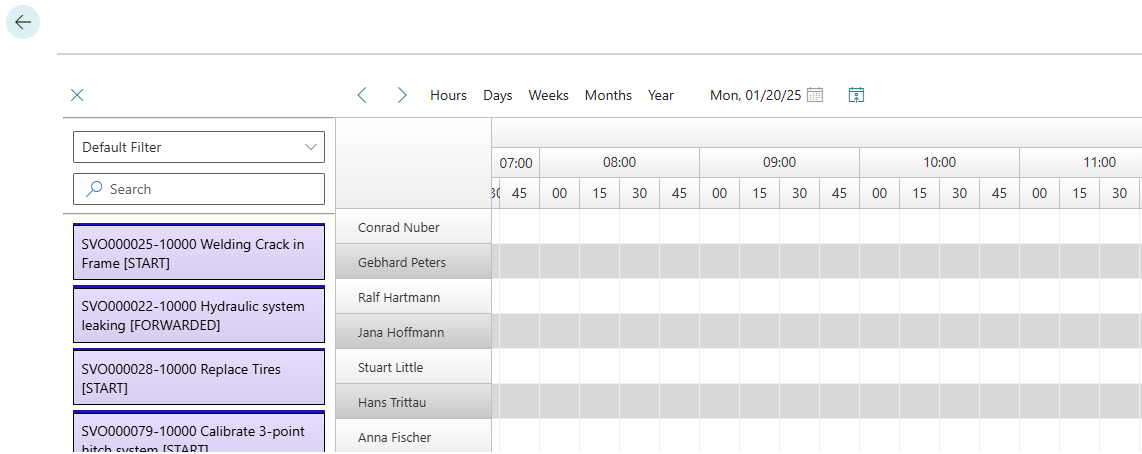
- Right-click in the planning board.
- A context menu is displayed.
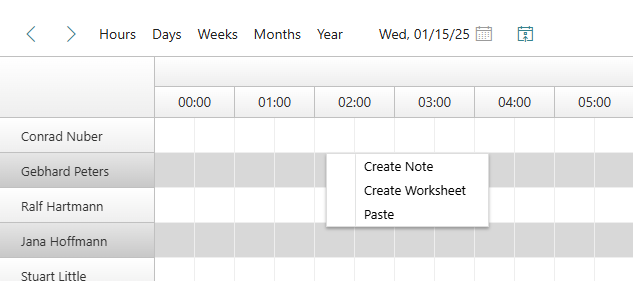
- Select the Create Worksheet option from the context menu.
- A dialog window is displayed.
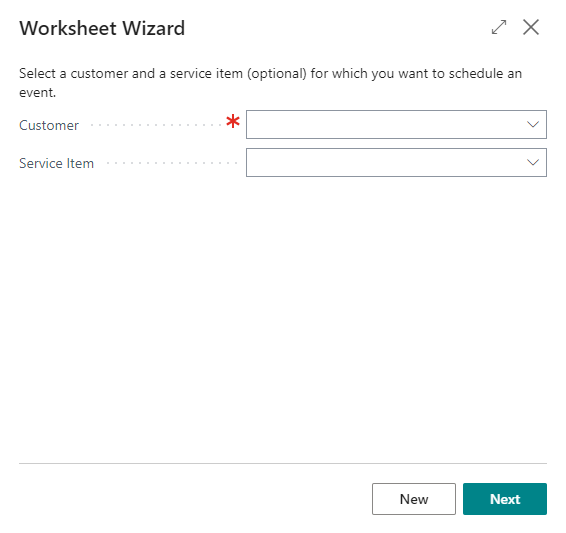
- Select a customer for the worksheet from the Customer drop-down list.
- To create a new service order with a worksheet for a service item, enter the service item of the corresponding customer using the Service Item drop-down list and click New in the wizard.
- The next step in the Worksheet Wizard is displayed.
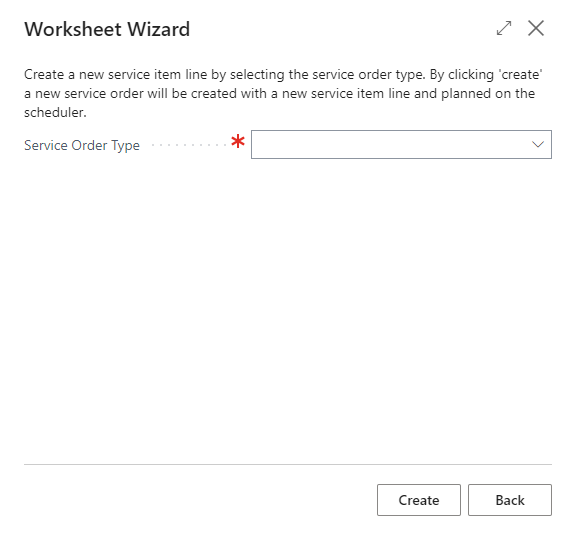
- Select a service order type.
- Click Create.
- The service order with worksheet is created and automatically inserted into the planning board with a period of 2 hours.
You have created a new service order with a worksheet. For more information on how you can change the time period of the service order or how to assign a service order to several resources, please refer to the chapter Schedule Service Order.