Hide Field Caption
This section describes how to hide a field caption so that this caption is not printed in the report. Please note that the field value is printed accordingly.
To hide a field caption in the report, proceed as follows:
- Open the search function from the role center (ALT+Q).
- Search for Report Setups and click on the corresponding search result.
- The Report Setups page is displayed.
- Select the corresponding report in the list and click on the value under the ID column in the report line.
- The report card is displayed.

- Scroll down to the Fields tab.
- In the dropdown list for the layout area, select the area in which the field caption that you want to hide is located. In this example, we are hiding the field caption for the document date. The corresponding field is located in the layout area Top Right (2).
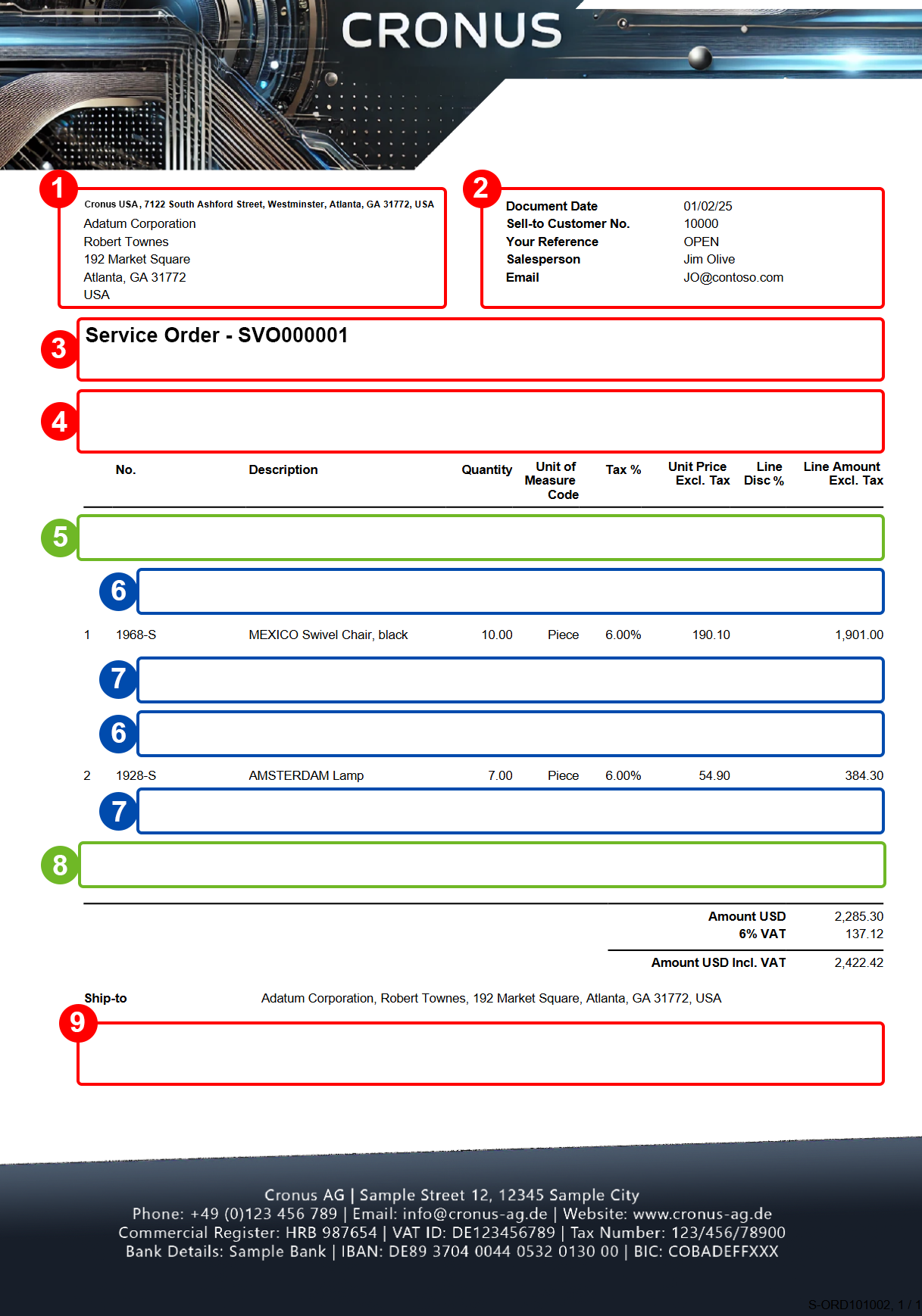
- On the Report Setup page under the Fields tab, deactivate the Print Caption checkbox for the Document Date line.
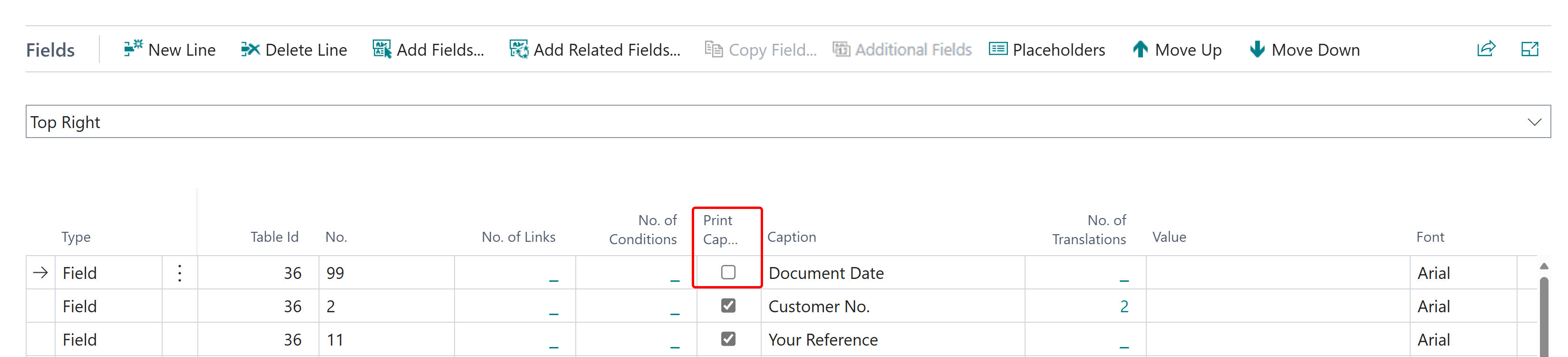
The field label is no longer displayed or printed in the report. For more information on how to display or print the field and the field caption only under certain conditions, see the section Define Condition for Field.