Physical Inventory Record
This chapter describes how you can enter an physical inventory record using Beyond InventoryApp.
Note
Please note that a corresponding document must always be available in the system in order to use Beyond InventoryApp. Only an existing physical inventory record can be selected via the app's user interface. If you do not have a physical inventory record, you must create it in the standard Business Central app.
Please note that Beyond InventoryApp adds a new column to the lines of the physical inventory recording in Business Central. The value in the corresponding item line (under the Quantity Scanned column) indicates how many items have been recorded using Beyond InventoryApp.
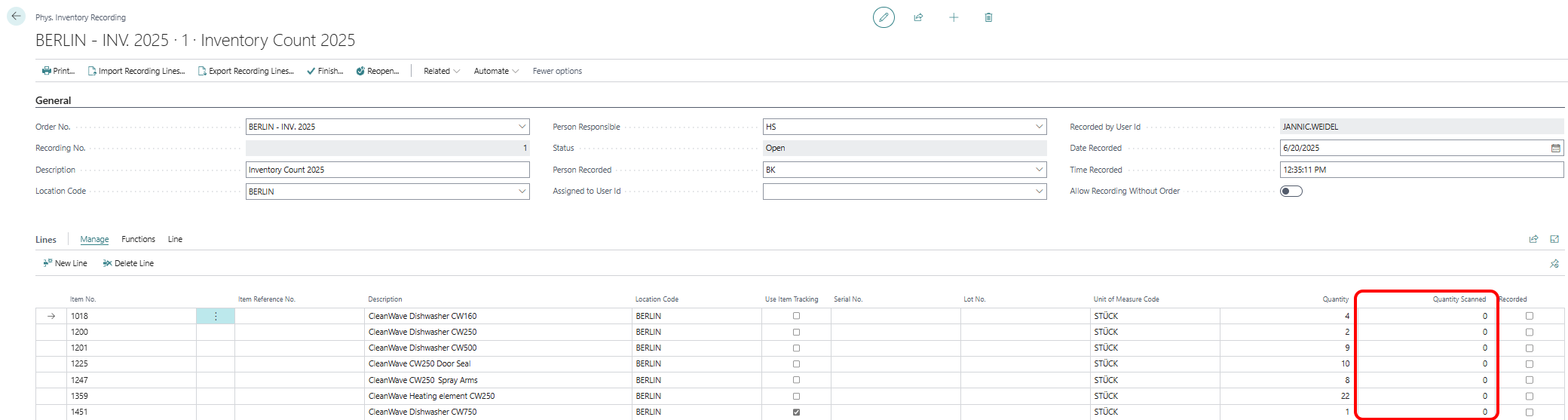
The contents of this chapter are divided into the following sections:
- Add item lines to the physical inventory record
- Confirm item quantities in bins in a prepared physical inventory record
Add item lines to the physical inventory record
This section describes how to add one or more item lines to an empty physical inventory record of an inventory order.
- Open the search field (ALT+Q) and search for the page Inventory App.
- The Inventory App page is displayed.
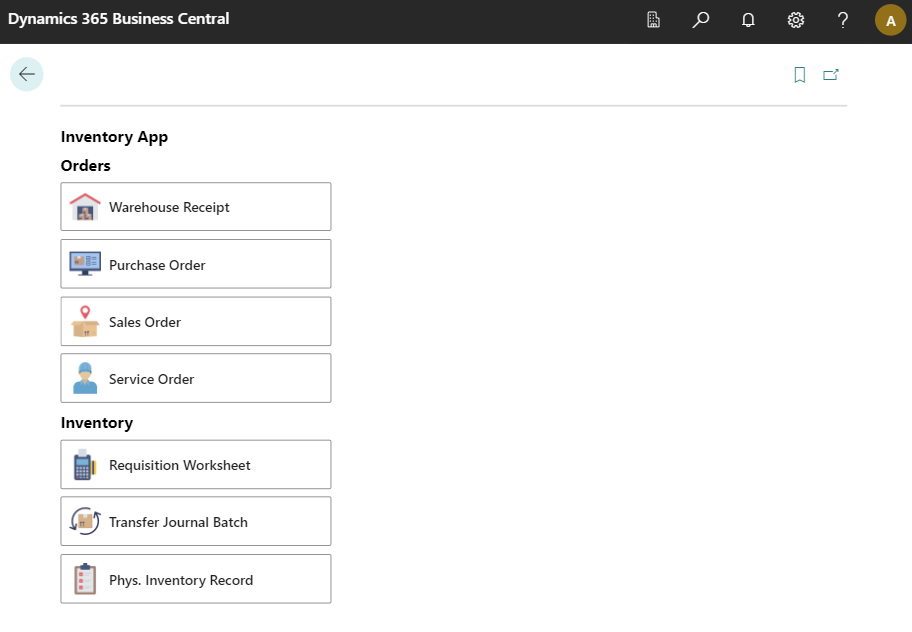
- Select Phys. Inventory Entry.
- The document selection is displayed.
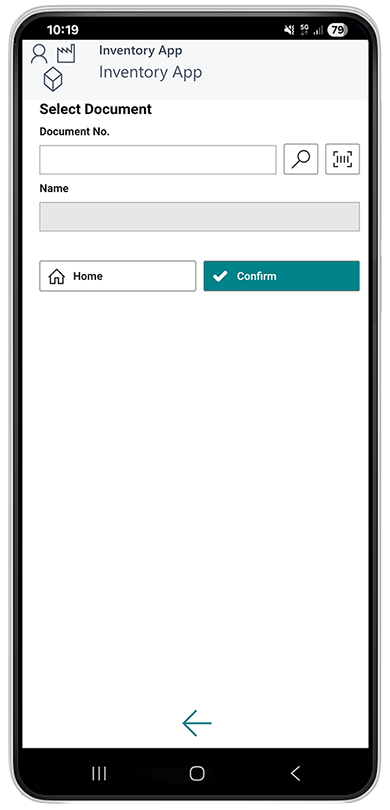
- Select an inventory record. Please note that you can only select inventory records that are assigned to you as a user or that are not assigned to no one. You cannot select an inventory entry that is assigned to another user.
- Use the scanner function
 with your mobile device and scan the barcode on an inventory record.
with your mobile device and scan the barcode on an inventory record.
or - Select the magnifying glass icon
 to select the inventory record from the overview of all inventory records.
to select the inventory record from the overview of all inventory records.
After selecting the document, additional information is displayed in the fields.
- Use the scanner function
- Select the Confirm
 icon.
icon. - The inventory record card is displayed.
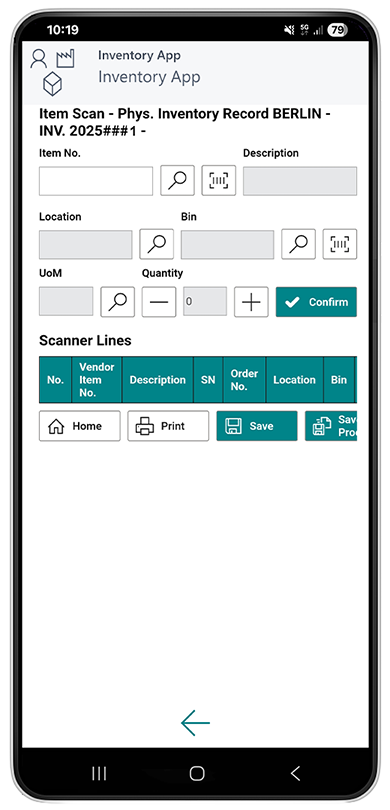
- Before you add item lines to the inventory record, enter a storage location and a storage bin. Select the magnifying glass icon
 (or use the barcode scan function) in the Location field and define the storage location.
(or use the barcode scan function) in the Location field and define the storage location. - After you have defined the storage location, select the magnifying glass icon
 in the Bin field and define the storage bin. Beyond InventoryApp saves these data when you start recording the item quantities in this storage location and storage bin.
in the Bin field and define the storage bin. Beyond InventoryApp saves these data when you start recording the item quantities in this storage location and storage bin.
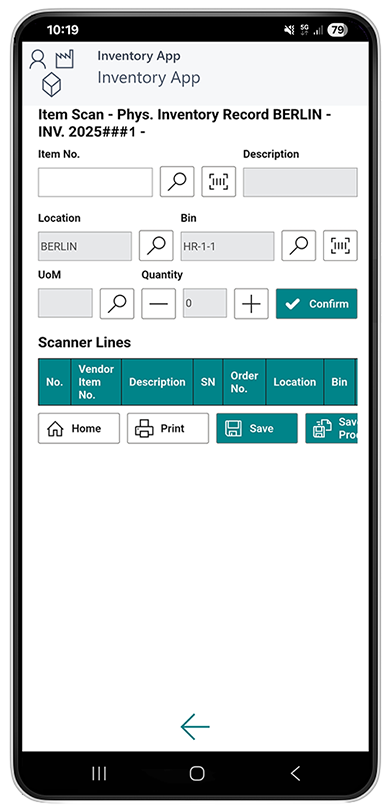
- To add an item to the inventory entry lines, enter the item number in the Item No. field:
- Use the scanner function
 with your mobile device and scan the item barcode.
with your mobile device and scan the item barcode.
or - Select the magnifying glass icon
 to select an item from the overview of all items.
to select an item from the overview of all items.
- Use the scanner function
- Enter the item quantity.
- Select Confirm, to add the item in the specified quantity to the Scanner Lines area.
- The new item line is added and highlighted in green color.

- If you have added an item requiring a serial number to the lines, you must maintain the serial numbers. To do this, select the clipboard icon
 in the SN column.
in the SN column. - The Serial No. List window is displayed.
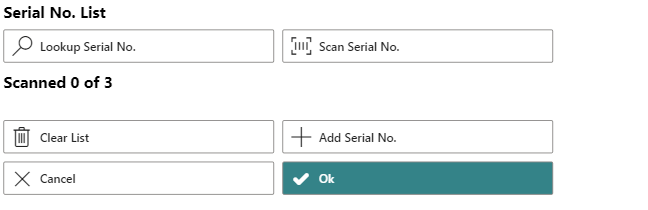
- Enter the serial number.
- To do this, select the search function
 if you want to select a serial number already stored in the system.
if you want to select a serial number already stored in the system. - To do this, select the scanner function
 if you want to scan and insert the barcode of a serial number.
if you want to scan and insert the barcode of a serial number. - Select the plus symbol
 if you want to enter the serial number manually using the keyboard.
if you want to enter the serial number manually using the keyboard.
- To do this, select the search function
- Confirm the entered serial number.

- If you have added an item with serial number with a quantity of 2 or higher, repeat the process until all serial numbers have been confirmed.
- Click OK to transfer them to the document card.
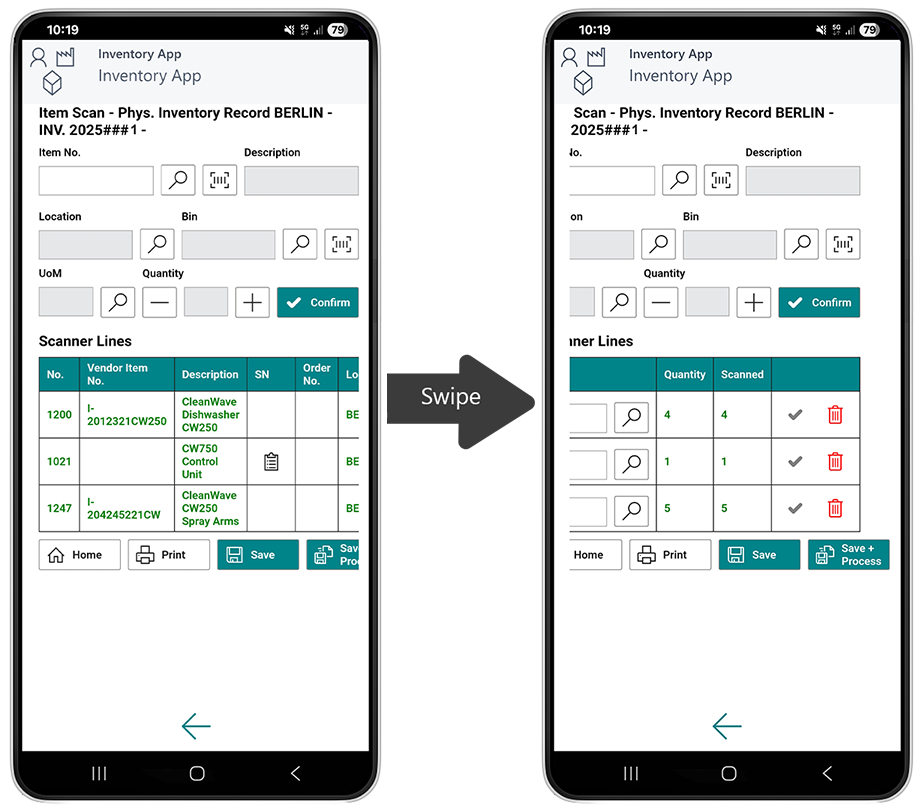
- To save the recorded lines of the inventory record, select Save. If you want to end the record and process it, select Save + Process.
You have created an empty inventory record and added item lines with different quantities.
Confirm item quantities in bins in a prepared physical inventory record
This section describes how you can use Beyond InventoryApp to confirm the item quantities in a prepared inventory record.
- Open the search field (ALT+Q) and search for the page Inventory App.
- The Inventory App page is displayed.
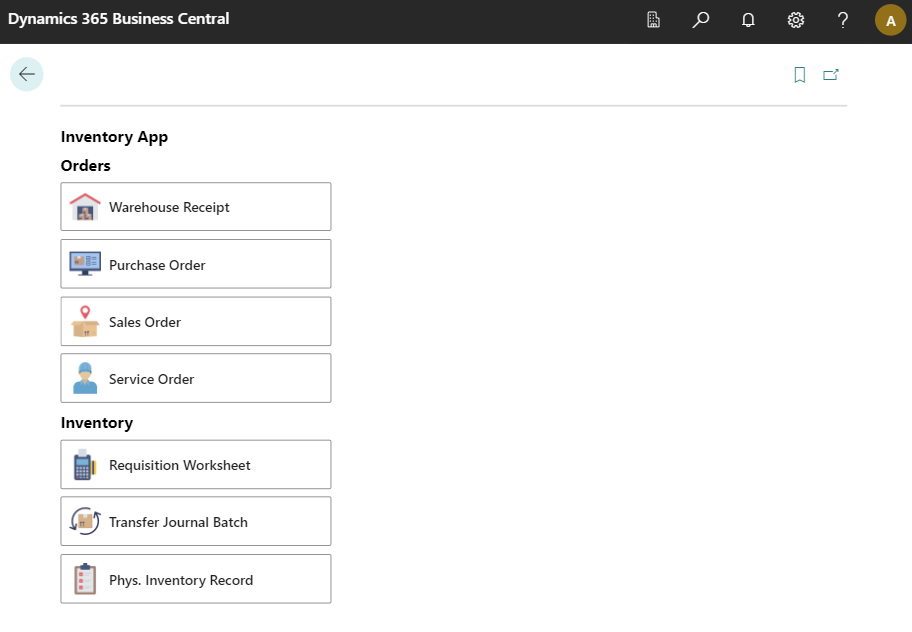
- Select Phys. Inventory Entry.
- The document selection is displayed.
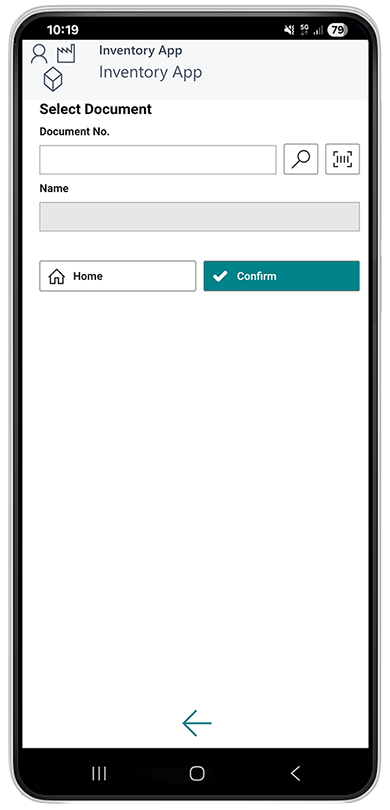
- Select an inventory record. Please note that you can only select inventory records that are assigned to you as a user or that are not assigned to no one. You cannot select an inventory record that is assigned to another user.
- Use the scanner function
 with your mobile device and scan the barcode on an inventory record.
with your mobile device and scan the barcode on an inventory record.
or - Select the magnifying glass icon
 to select the inventory record from the overview of all inventory records.
to select the inventory record from the overview of all inventory records.
After selecting the document, additional information is displayed in the fields.
- Use the scanner function
- Select the Confirm
 icon.
icon. - The inventory record card is displayed.
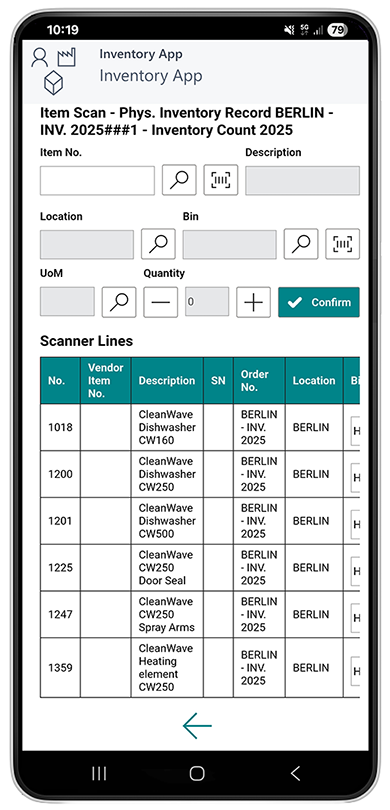
- Confirm the item quantities in the corresponding storage bins using the Confirm
 icon.
icon. - If you find an item requiring a serial number in the lines, you must maintain the serial numbers. To do this, select the clipboard icon
 in the SN column.
in the SN column.
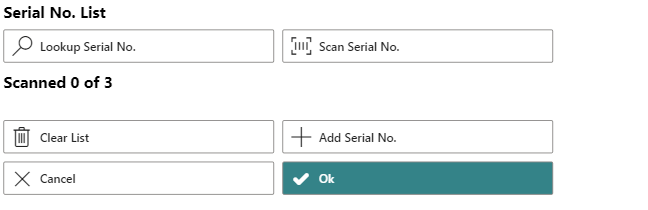
- The Serial No. List window is displayed.
- Enter the serial number.
- To do this, select the search function
 if you want to select a serial number already stored in the system.
if you want to select a serial number already stored in the system. - To do this, select the scanner function
 if you want to scan and insert the barcode of a serial number.
if you want to scan and insert the barcode of a serial number. - Select the plus symbol
 if you want to enter the serial number manually using the keyboard.
if you want to enter the serial number manually using the keyboard.
- To do this, select the search function
- Confirm the entered serial number.

- Repeat the process until all serial numbers have been confirmed and then click OK to transfer them to the document card.
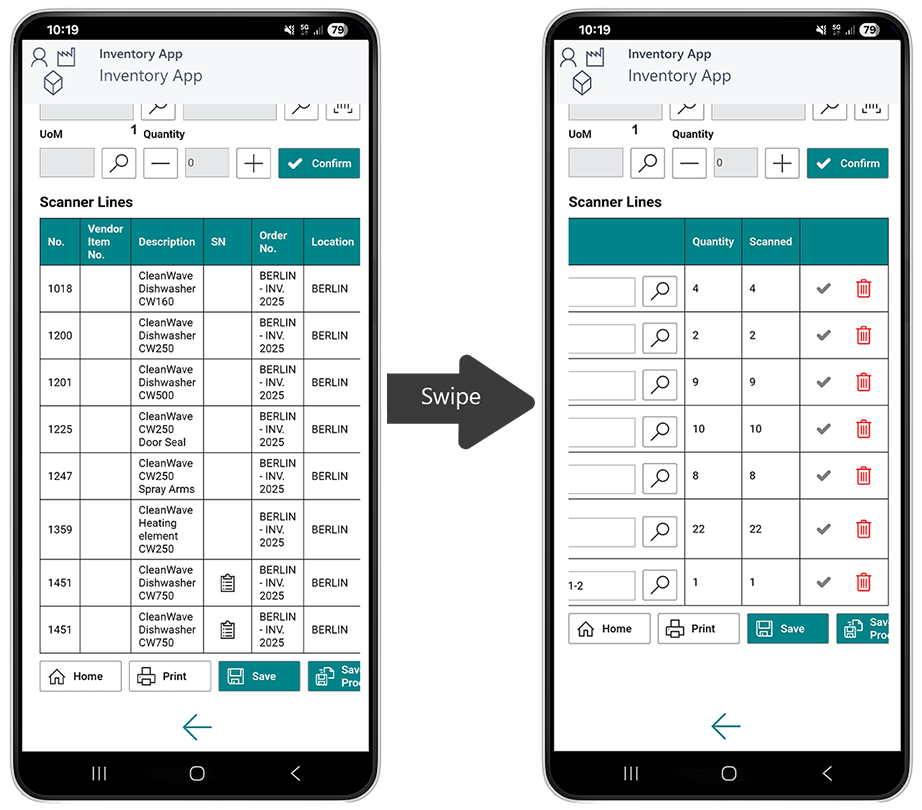
- To save the recorded lines of the inventory entry, select Save. If you want to end the entry and process it, select Save + Process.
You have completed an inventory entry with prepared item lines.