Create Beyond Catalog Item
This chapter describes how to create a Beyond Catalog Item.
You can create a Beyond Catalog Items manually or transfer multiple items to the database via an import. Beyond Catalog Items allow you to use non-stock items across clients, which means that you do not have to maintain separate non-stock item master for each client in your environment, but use a common Beyond Catalog Item (shared non-stock item) master. For the following description it is necessary that Beyond Catalog is set up. For more information, see the chapter Set up Beyond Catalog.
Note
Import of Non-Stock Items
Beyond Data Importer enables you to import large amounts of data. If you have exported an item master or received an item catalog from a manufacturer and it is available as an XLSX file, you can import it with just a few clicks (using the Beyond Catalog Item processor). A separate Beyond Catalog Item is created for each item line in the XLSX file. For more information on how to use Beyond Catalog and Beyond Data Importer together, see Import Beyond Catalog Items.
To manually create a Beyond Catalog Item, proceed as follows:
- Open the search function from the role center (ALT+Q).
- Search for Beyond Catalog Items and click on the corresponding search result.
- The Beyond Catalog Items list is displayed.
- To create a new Beyond Catalog Item, click New from the menu bar.
- A new Beyond Catalog Item card is displayed.
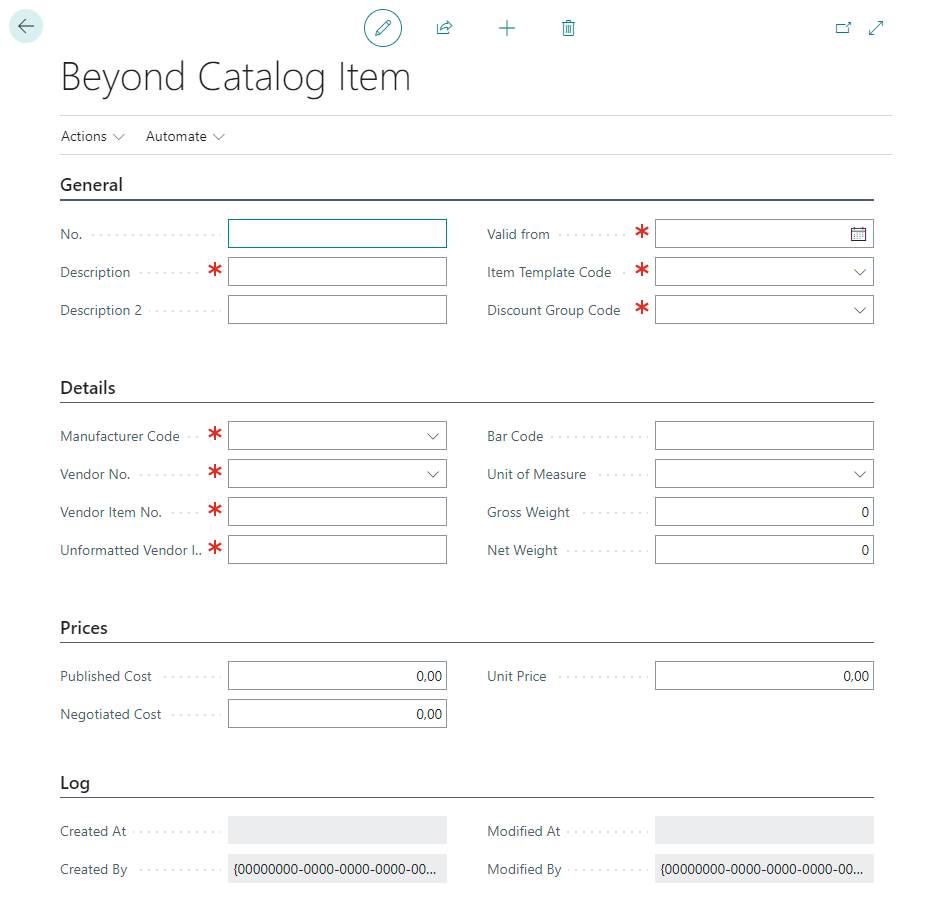
- Complete the information for the Beyond Catalog Item under the General tab.
- No.: The number for the Beyond Catalog Item is automatically added by the system. You can set the number on the Beyond Catalog Setup page. For more information, see the Beyond Catalog Setup chapter.
- Description: Enter a description for the Beyond Catalog Item.
- Description 2: Enter an optional description in this input field.
- Valid from: In this input field, specify the validity date from which the prices defined under the Prices tab are valid.
- Item Template Code: In this dropdown field, specify the item template to be used when an item is created from the Beyond Catalog Item.
- Discout Group Code: Specify the discount group in this selection field.
- Under the Details tab, complete the information for the Beyond Catalog Item.
- Manufacturer Code: Specify the manufacturer of the Beyond Catalog Item.
- Vendor No.: Specify the vendor number of the manufacturer/vendor of the catalog item in the field.
- Vendor Item No.: In this field, specify the number of the vendor item.
- Unformatted Vendor Item No.: In this field, specify the unformatted number of the vendor item.
- Barcode: In this field, specify the value that will be displayed with the barcode.
- Unit of Measure: In this field, specify the unit in which the catalog item is traded.
- Gross Weight: Enter the gross weight of the catalog item in this field.
- Net Weight: Enter the net weight of the catalog item in this field.
- Under the Prices tab, complete the information for the Beyond Catalog Item.
- Published Cost: Enter the list purchase price in this field.
- Negotiated Cost: In this field, specify the purchase price agreed with the vendor.
- Unit Price: Enter the sales price of the catalog item in this field.
You have manually created a Beyond Catalog Item. In the menu under Actions > Create Item you can create an item for your item master from the Beyond Catalog Item.