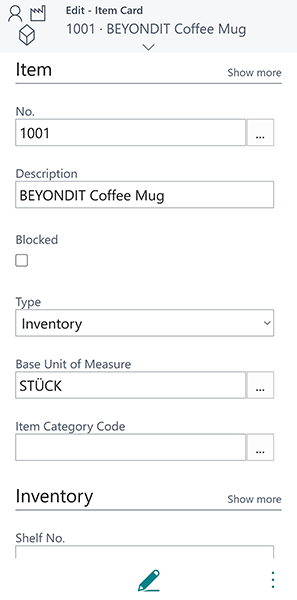Scan Barcodes
The extension adds a barcode scanner to your role center. This barcode scanner can be used with any compatible device with a camera.
For the following description we used a mobile device (Android operating system).
- Open your Business Central on your mobile device.
- From the role center, scroll down to the Barcode Scanner pane.
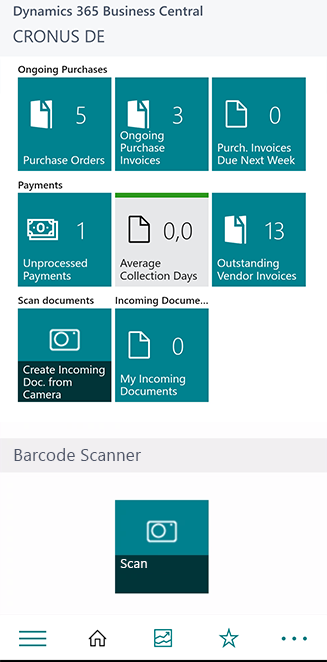
- Tap on the Scan tile.
The Edit – Barcode Scanner is displayed. To be able to scan barcodes with the camera of your mocile devide you need to grant permissions to access the camera. - Tap Request Camera Permissions.
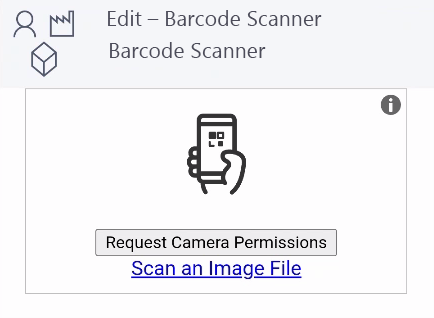
- If your mobile device has more than one camera, you need to specfiy which camera should be used to scan the barcode. Typ the dropdown symbol next to the option Select Camera.
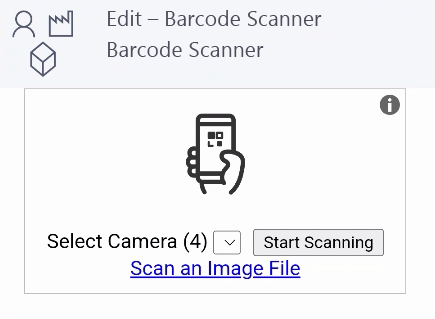
- Tap Start Scanning.
- Scan the barcode on the item.
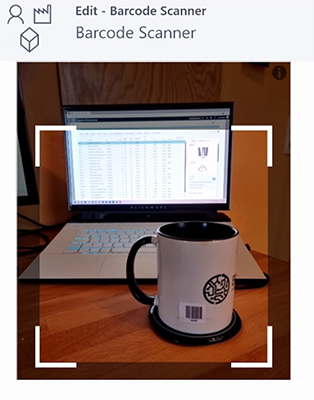
The view in your Business Central app is switched to the item card of the scanned item.