Add Serial Number to Item
This chapter describes how to add a serial number for an item using Beyond AdvancedSerialNo.
For the following description, a sales order is used to show how you can quickly and easily add a serial number for an item that requires a serial number. The functionality shown is available for all purchase and sales documents.
To add a serial number to an item, proceed as follows:
- Open the document where you want to add a serial number to an item. In our example we will use a sales order.
- Scroll to the Lines tab and select the item you want to add a serial number to.
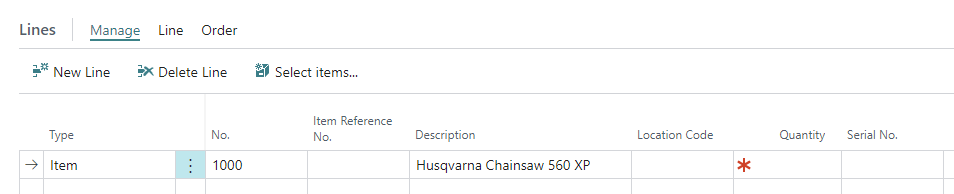
- Enter the value 1 under the Quantity column.
- Under the Serial Number column, enter the serial number of the item. When doing so, note that the item tracking code for the item must be specified on the item card under the Item Tracking tab.
You have specified a serial number for an item.