Set up BEYOND Barcodes
This section describes how to set up the BEYOND Barcodes extension for your Business Central. The Capacity Token and the Manage Token are required for the setup. These are provided by your vendor.
Note
User Permission Set Required
To be able to search for the Barcode Setup page you need to have the proper user permissions set. Ask your Business Central administrator for the corresponding user permission set. More information about the user permission sets can be found under “Assign User Permission Set for the Setup”.
To set up the extension, proceed as follows:
- Open your Business Central.
- From the role center, open the search (ALT+Q)
 .
. - Search for Barcode Setup and click on the corresponding search result.
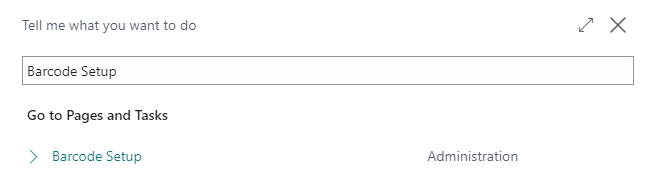
Barcode Setup - The Barcode Setup page is displayed.
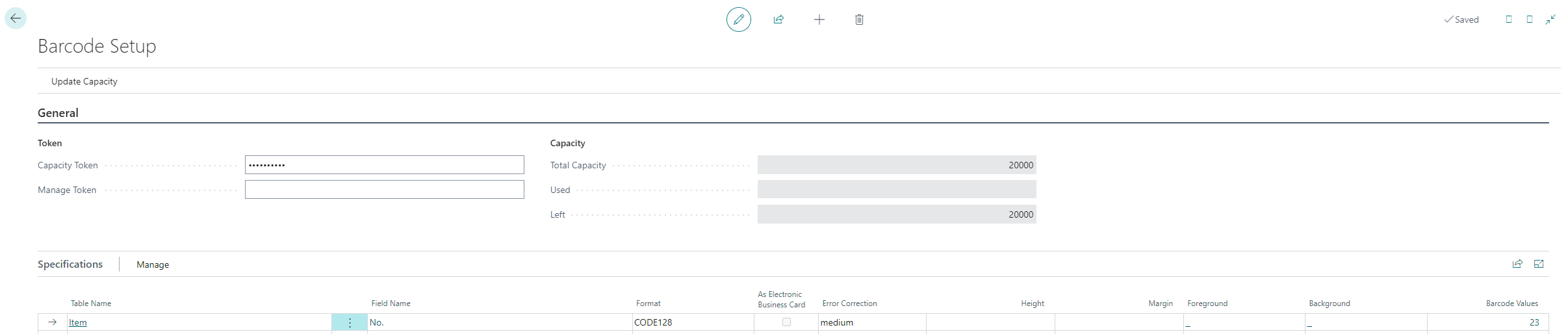
Barcode Setup Page - Enter the tokens in the fields on the page.
- In the menu bar, click on Update Capacity. The fields Total Capacity, Used and Remaining are updated.

Update Capacity
The update of the fields indicate that the set up of the extension was completed. The API can now be used to generate barcodes.